Airdrop is an excellent way to get files into NextSong 2 provided you have a Macintosh or another Apple Device. Here’s how to send a file to NextSong 2 using the Airdrop on MacOS.
Select an mp3 file and then choose the share icon (rectangle with upward pointing arrow)

Choose Airdrop
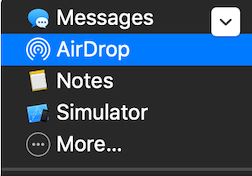
The AirDrop window should appear. Choose your destination device. If it doesn’t show up, set AirDrop to Everyone by pressing and holding the Round Wifi Symbol on the iPhone or iPad after pulling down the control panel screen on the right top of your iPhone.
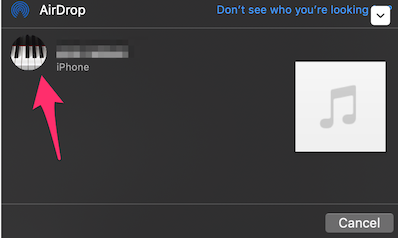
On the receiving iOS device, choose NextSong 2. The file will be imported.
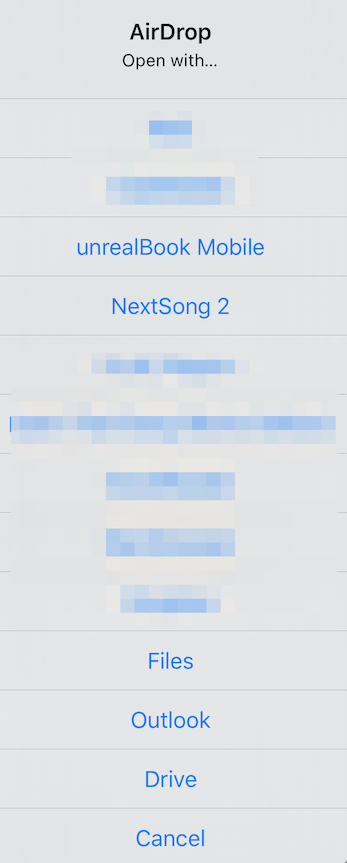
There are several ways to get files into NextSong 2. One way is to use iTunes.
Run iTunes. Connect your iPad or iPhone and then click the device icon.
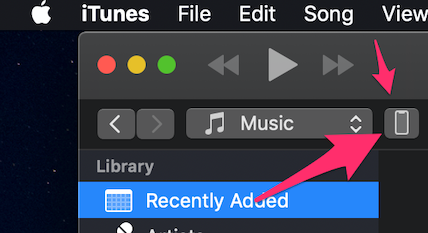
On the left sidebar, select File Sharing. If you don’t see the left sidebar, go into View and choose Show Sidebar.
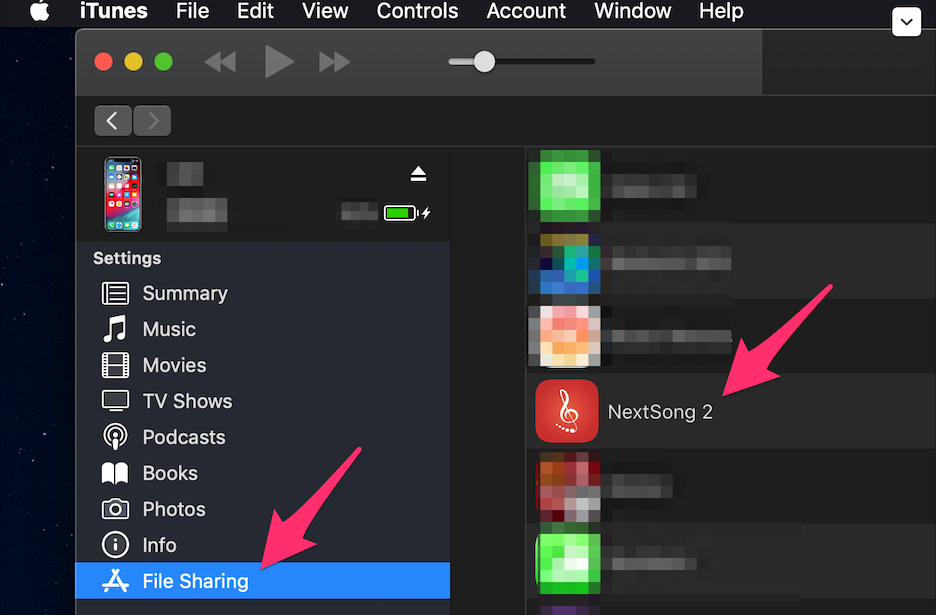
Locate NextSong 2 on the app listing and click on it. Your files/documents will be on the right. Drag your mp3, wave, mp4 and aiff files into this area or use the Add… button to select files to add. Your files will be copied into NextSong 2 and are ready to use.
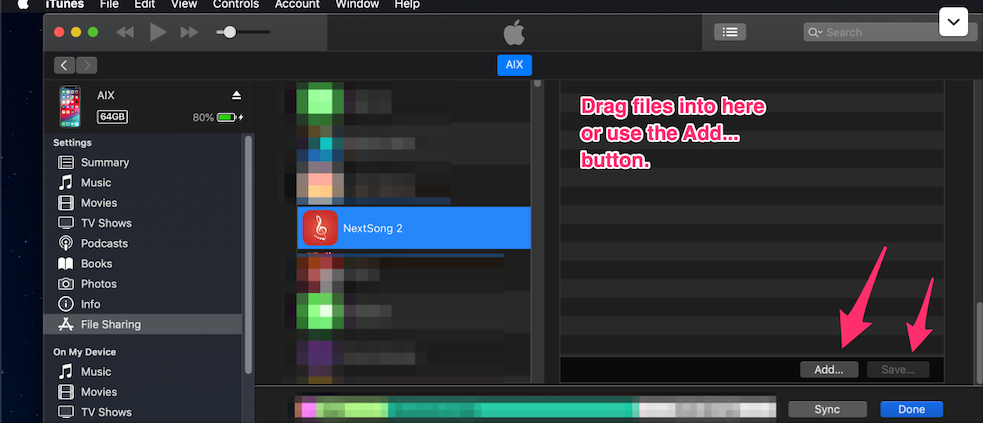
To import a file from Dropbox, press the gear button on the button of the main window. Then choose Get a File From Dropbox. You will have to have the Dropbox App installed. If you do not have it installed, install it from the App Store. After it has been installed, choosing Get a File From Dropbox, a file prompt will appear and you can load a file from Dropbox.
To import a file from Apple Mail involves a few steps but is easily done. View your email, then look for the audio file attachment. Tap it to download the audio file.
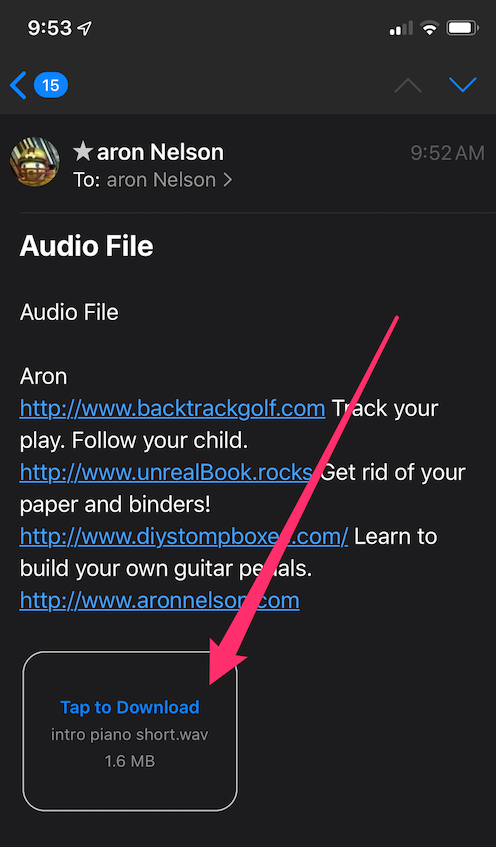
Once the file has been downloaded, you may have to tap it again.
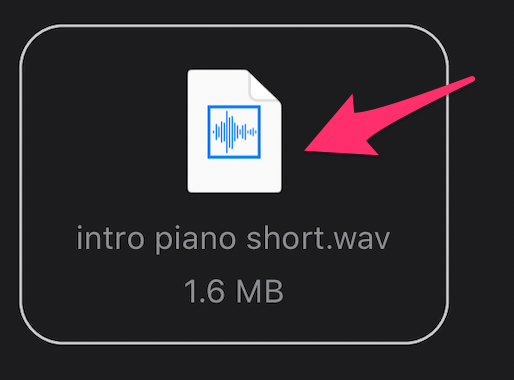
Once the audio file is loaded, locate the share icon. It is a rectangle with an arrow pointing up.
The share window will open. If you don't see Copy to NextSong 2, then you need to add that command to the share window. Press the More... button.
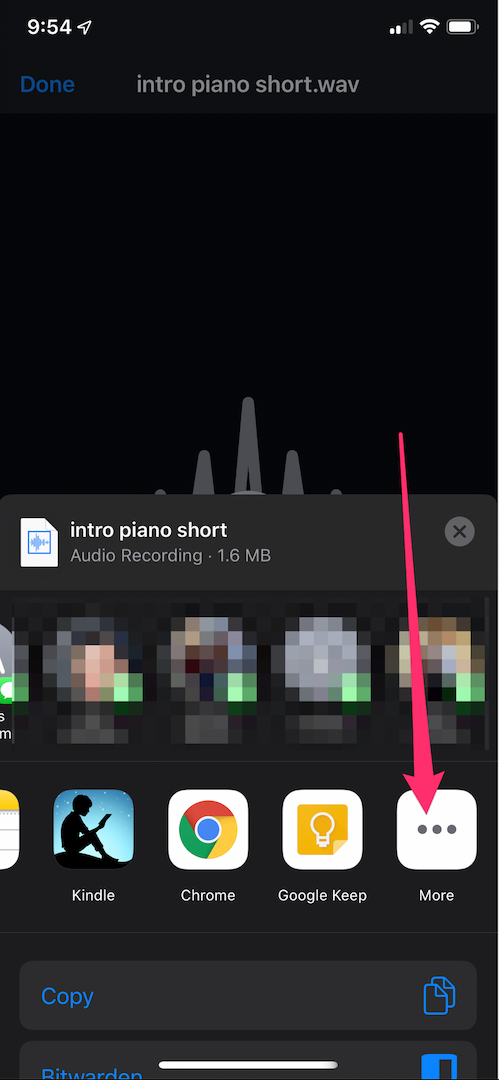
When the More window opens, choose copy to NextSong2
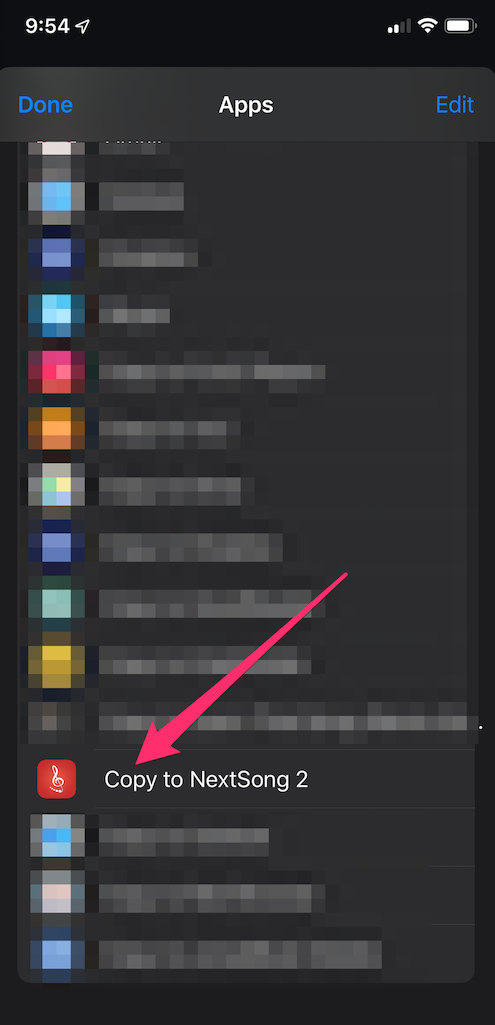
NextSong 2 will open and the file will be imported. Add the file to any set list by pressing the + button on the lower left.
Swipe left on the song name to access the playback settings. (Version 1.1 and later). In addition to adjusting playback, the Create File button on the bottom right will allow you to create a new file with the settings applied. So you can change the pitch, speed etc and then email the file to another person using the manage files window in the gears (settings) button.
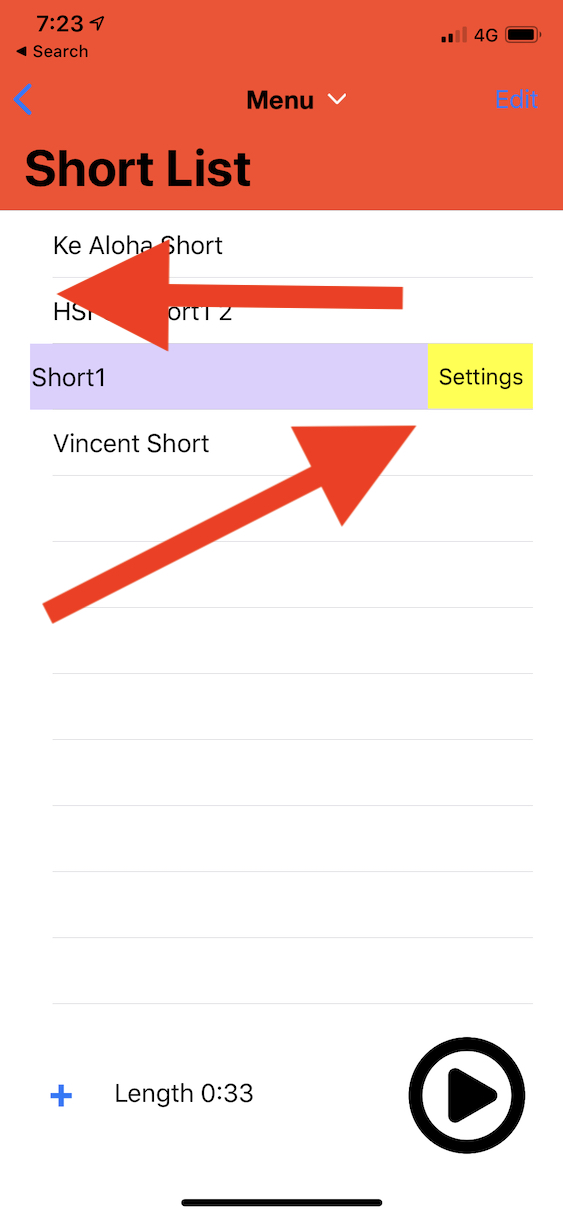
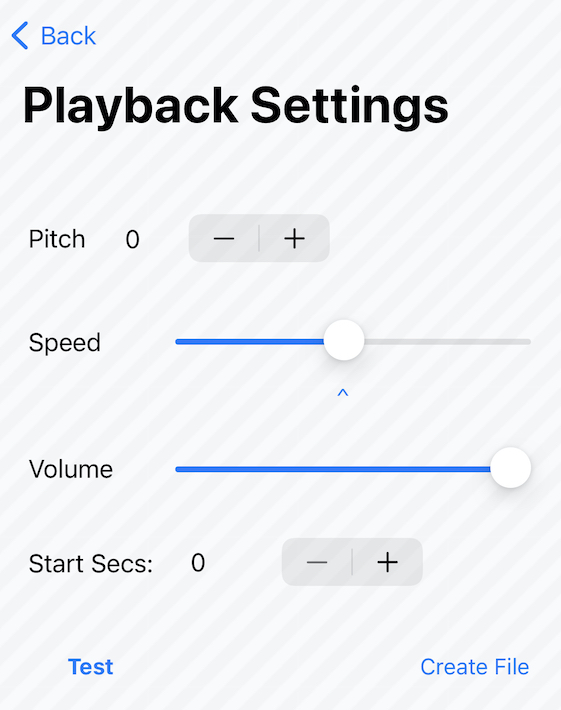
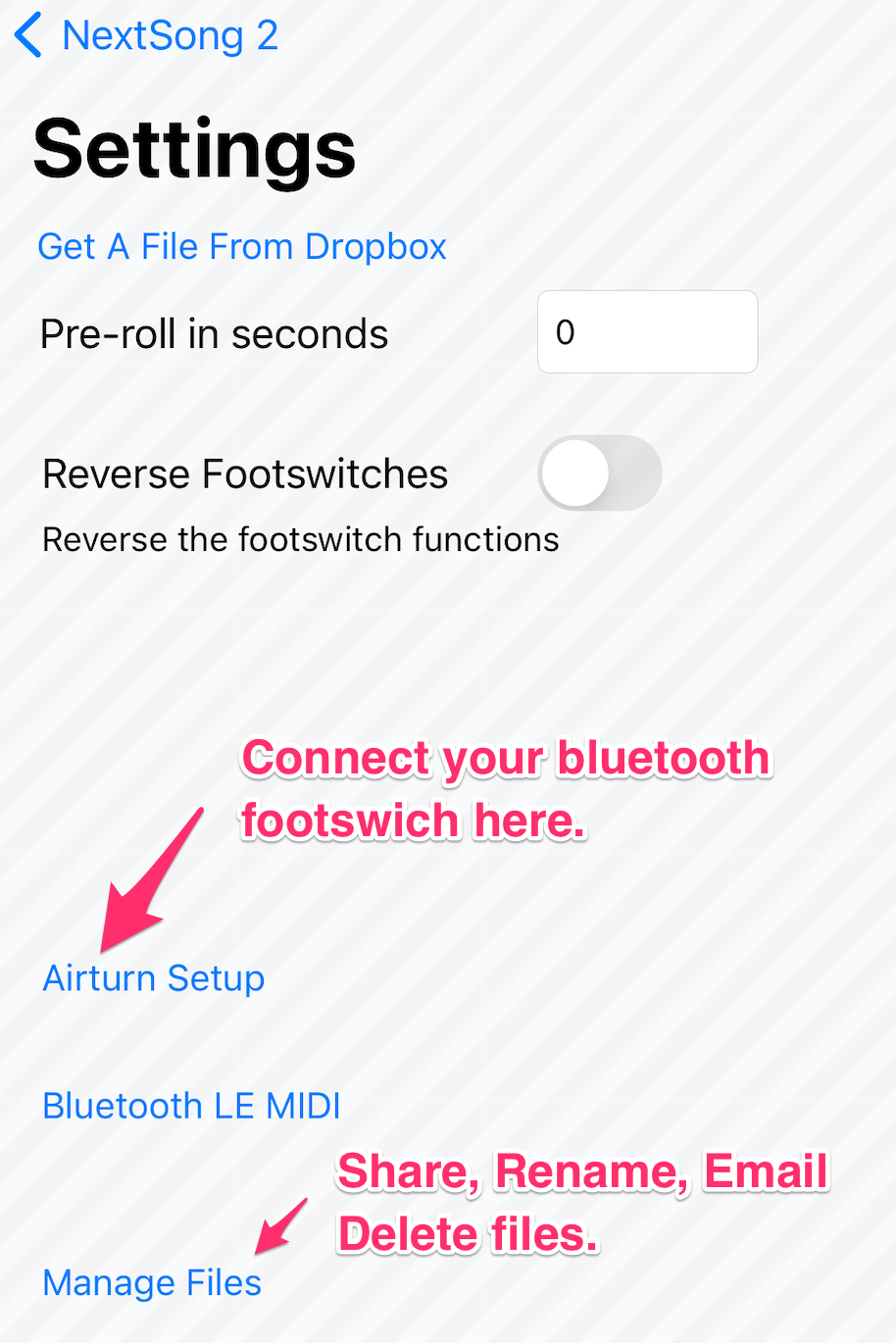
See the following video on how to configure the Airturn Setup window with your pedal. BT-105,106, PED, Blueboard.
See the following video on how to configure the Airturn Setup window with Airdirect pedal. BT-200, PED.
Credits: NextSong 2 uses PFNavigationDropdownMenu