Landscape orientation works in much the same way as portrait, with a few extra commands.
Tap and swipe in landscape orientation.
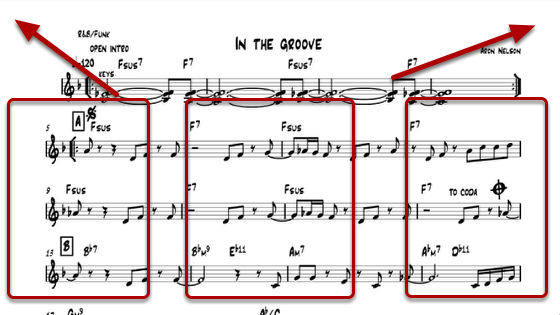
Tap the top left corner to go back to the main menu. Tap the left or right edges of the page to turn. You can also swipe right or left to turn pages. 2 finger pinch to zoom. Double tap the center of the page to reset the zoom level. Single tap in the center to have the page scroll down a fixed amount. 2 finger swipe up to go back to main menu. 2 finger swipe down to access file settings.
Linking an audio file or a song in the iPod library to the current document.
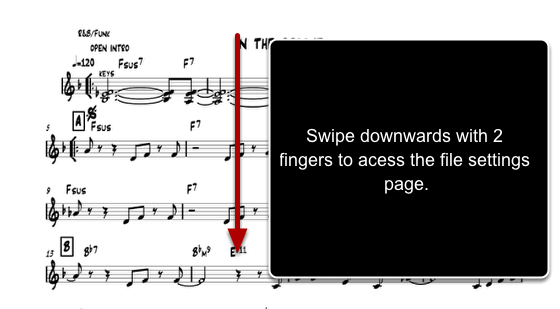
Swipe down with 2 fingers to acess the file settings page.
Link a song from the iPod library or an audio file in the documents folder.
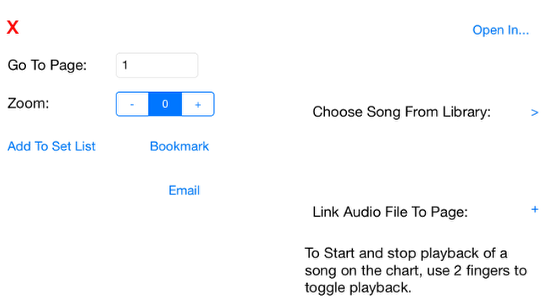
Choose Song From Library will allow you to link a song from your iPod library in your phone. Link Audio File To Page will allow you to link an mp3, mp4 or wav file that is in your documents folder. If you choose a song from your iPod library, please make sure that it has a name and artist defined in iTunes. After linking, press the red X to exit this window.
Using motion
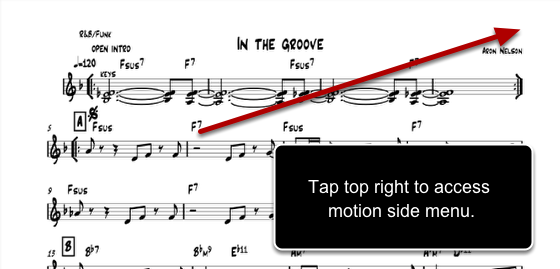
Motion allows you to record scrolling and page turns along with your music. Tap the top right edge to access the motion side menu.
Using the motion side menu to record and play
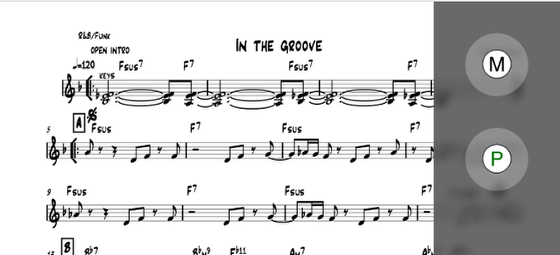
Press M to start motion recording. When recording, a red dot will appear on the top left of the page. Scroll the music using 1 finger up or down. When you release your finger, the postion of the page is recorded. Tap the right or left edge of the page to turn pages. Page turns are recorded. When you are done, tap the top right of the page to access the side menu and press M again. Press the P button to play back the recorded motions. If a song has been linked to the current document, the song will play while motion is recorded or played. Once you have recorded motion for a document, you can either use the side menu to start playback or simply tap on the document with 2 fingers to start and stop music and motion playback. To erase a motion recording, access the side menu, press M. It will ask you if you want to record again, choose yes and then access the side menu and press the M button again.